vue引用组件的几种方式
vue引用组件有3种方式:1、通过v-model或者.sync显式控制组件显示隐藏;2、使用js代码进行引用组件;3、使用Vue指令进行引用组件。
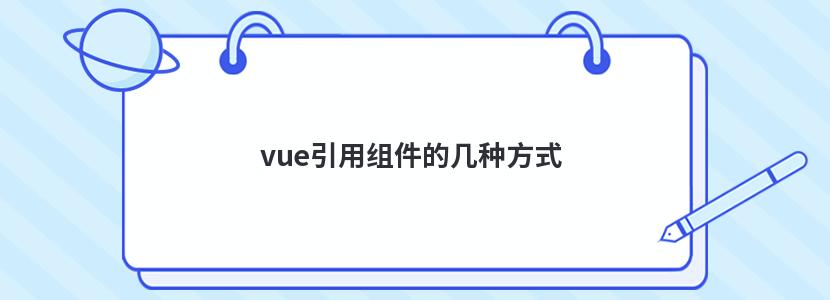
具体分析如下:
Dialog
我习惯把这个东西叫做对话框,实际上还有叫做modal(弹窗)组件的 叫法。其实就是在页面里,弹出一个小窗口,这个小窗口里的内容可以定制。通常可以用来做登录功能的对话框。
这种组件就很适合通过v-model或者.sync的方式来显式的控制出现和消失。它可以直接写在页面里,然后通过data去控制——这也是最符合Vue的设计思路的组件。
为此我们可以写一个组件就叫做Dialog.vue
<template><div class="dialog">
<div class="dialog__wrapper" v-if="visble" @clcik="closeModal">
<div class="dialog">
<div class="dialog__header">
<div class="dialog__title">{{ title }}</div>
</div>
<div class="dialog__body">
<slot></slot>
</div>
<div class="dialog__footer">
<slot name="footer"></slot>
</div>
</div>
</div>
<div class="modal" v-show="visible"></div>
</div>
</template>
<script>
export default {
name: 'dialog',
props: {
title: String,
visible: {
type: Boolean,
default: false
}
},
methods: {
close() {
this.$emit('update:visible', false) // 传递关闭事件
},
closeModal(e) {
if (this.visible) {
document.querySelector('.dialog').contains(e.target) ? '' : this.close(); // 判断点击的落点在不在dialog对话框内,如果在对话框外就调用this.close()方法关闭对话框
}
}
}
}
</script>
CSS什么的就不写了,跟组件本身关系比较小。不过值得注意的是,上面的dialog__wrapper这个class也是全屏的,透明的,主要用于获取点击事件并锁定点击的位置,通过DOM的Node.contains()方法来判断点击的位置是不是dialog本身,如果是点击到了dialog外面,比如半透明的modal层那么就派发关闭事件,把dialog给关闭掉。
当我们在外部要调用的时候,就可以如下调用:
<template><div class="xxx">
<dialog :visible.sync="visible"></dialog>
<button @click="openDialog"></button>
</div>
</template>
<script>
import Dialog from 'Dialog'
export default {
components: {
Dialog
},
data() {
return {
visible: false
}
},
methods: {
openDialog() {
this.visible = true // 通过data显式控制dialog
}
}
}
</script>
为了Dialog开启和关闭好看点,你可试着加上<transition></transition>组件配合上过渡效果,简单的一点过渡动效也将会很好看。
Notice
这个组件类似于element-ui的 message(消息提示)。它吸引我的最大的地方在于,它不是通过显式的在页面里写好组件的html结构通过v-model去调用的,而是通过在js里通过形如this.$message()这样的方法调用的。这种方法虽然跟Vue的数据驱动的思想有所违背。不过不得不说在某些情况下真的特别方便。
对于Notice这种组件,一次只要提示几个文字,给用户简单的消息提示就行了。提示的信息可能是多变的,甚至可以出现叠加的提示。如果通过第一种方式去调用,事先就得写好html结构,这无疑是麻烦的做法,而且无法预知有多少消息提示框。而通过js的方法调用的话,只需要考虑不同情况调用的文字、类型不同就可以了。
而之前的做法都是写一个Vue文件,然后通过components属性引入页面,显式写入标签调用的。那么如何将组件通过js的方法去调用呢?
这里的关键是Vue的extend方法。
文档里并没有详细给出extend能这么用,只是作为需要手动mount的一个Vue的组件构造器说明了一下而已。
通过查看element-ui的源码,才算是理解了如何实现上述的功能。
首先依然是创建一个Notice.vue的文件
<template><div class="notice">
<div class="content">
{{ content }}
</div>
</div>
</template>
<script>
export default {
name: 'notice',
data () {
return {
visible: false,
content: '',
duration: 3000
}
},
methods: {
setTimer() {
setTimeout(() => {
this.close() // 3000ms之后调用关闭方法
}, this.duration)
},
close() {
this.visible = false
setTimeout(() => {
this.$destroy(true)
this.$el.parentNode.removeChild(this.$el) // 从DOM里将这个组件移除
}, 500)
}
},
mounted() {
this.setTimer() // 挂载的时候就开始计时,3000ms后消失
}
}
</script>
上面写的东西跟普通的一个单文件Vue组件没有什么太大的区别。不过区别就在于,没有props了,那么是如何通过外部来控制这个组件的显隐呢?
所以还需要一个js文件来接管这个组件,并调用extend方法。同目录下可以创建一个index.js的文件。
import Vue from 'vue'const NoticeConstructor = Vue.extend(require('./Notice.vue')) // 直接将Vue组件作为Vue.extend的参数
let nId = 1
const Notice = (content) => {
let id = 'notice-' + nId++
const NoticeInstance = new NoticeConstructor({
data: {
content: content
}
}) // 实例化一个带有content内容的Notice
NoticeInstance.id = id
NoticeInstance.vm = NoticeInstance.$mount() // 挂载但是并未插入dom,是一个完整的Vue实例
NoticeInstance.vm.visible = true
NoticeInstance.dom = NoticeInstance.vm.$el
document.body.appendChild(NoticeInstance.dom) // 将dom插入body
NoticeInstance.dom.style.zIndex = nId + 1001 // 后插入的Notice组件z-index加一,保证能盖在之前的上面
return NoticeInstance.vm
}
export default {
install: Vue => {
Vue.prototype.$notice = Notice // 将Notice组件暴露出去,并挂载在Vue的prototype上
}
}
这个文件里我们能看到通过NoticeConstructor我们能够通过js的方式去控制一个组件的各种属性。最后我们把它注册进Vue的prototype上,这样我们就可以在页面内部使用形如this.$notice()方法了,可以方便调用这个组件来写做出简单的通知提示效果了。
当然别忘了这个相当于一个Vue的插件,所以需要去主js里调用一下Vue.use()方法:
// main.js// ...
import Notice from 'notice/index.js'
Vue.use(Notice)
// ...
Loading
在看element-ui的时候,我也发现了一个很有意思的组件,是Loading,用于给一些需要加载数据等待的组件套上一层加载中的样式的。这个loading的调用方式,最方便的就是通过v-loading这个指令,通过赋值的true/false来控制Loading层的显隐。这样的调用方法当然也是很方便的。而且可以选择整个页面Loading或者某个组件Loading。这样的开发体验自然是很好的。
其实跟Notice的思路差不多,不过因为涉及到directive,所以在逻辑上会相对复杂一点。
平时如果不涉及Vue的directive的开发,可能是不会接触到modifiers、binding等概念。参考文档
简单说下,形如:v-loading.fullscreen="true"这句话,v-loading就是directive,fullscreen就是它的modifier,true就是binding的value值。所以,就是通过这样简单的一句话实现全屏的loading效果,并且当没有fullscreen修饰符的时候就是对拥有该指令的元素进行loading效果。组件通过binding的value值来控制loading的开启和关闭。(类似于v-model的效果)
其实loading也是一个实际的DOM节点,只不过要把它做成一个方便的指令还不是特别容易。
首先我们需要写一下loading的Vue组件。新建一个Loading.vue文件
<template><transition
name="loading"
@after-leave="handleAfterLeave">
<div
v-show="visible"
class="loading-mask"
:class={'fullscreen': fullscreen}>
<div class="loading">
...
</div>
<div class="loading-text" v-if="text">
{{ text }}
</div>
</div>
</transition>
</template>
<script>
export default {
name: 'loading',
data () {
return {
visible: true,
fullscreen: true,
text: null
}
},
methods: {
handleAfterLeave() {
this.$emit('after-leave');
}
}
}
</script>
<style>
.loading-mask{
position: absolute; // 非全屏模式下,position是absolute
z-index: 10000;
background-color: rgba(255,235,215, .8);
margin: 0;
top: 0;
right: 0;
bottom: 0;
left: 0;
transition: opacity .3s;
}
.loading-mask.fullscreen{
position: fixed; // 全屏模式下,position是fixed
}
// ...
</style>
Loading关键是实现两个效果:
1.全屏loading,此时可以通过插入body下,然后将Loading的position改为fixed,插入body实现。
2.对所在的元素进行loading,此时需要对当前这个元素的的position修改:如果不是absolute的话,就将其修改为relatvie,并插入当前元素下。此时Loading的position就会相对于当前元素进行绝对定位了。
所以在当前目录下创建一个index.js的文件,用来声明我们的directive的逻辑。
import Vue from 'vue'const LoadingConstructor = Vue.extend(require('./Loading.vue'))
export default {
install: Vue => {
Vue.directive('loading', { // 指令的关键
bind: (el, binding) => {
const loading = new LoadingConstructor({ // 实例化一个loading
el: document.createElement('div'),
data: {
text: el.getAttribute('loading-text'), // 通过loading-text属性获取loading的文字
fullscreen: !!binding.modifiers.fullscreen
}
})
el.instance = loading; // el.instance是个Vue实例
el.loading = loading.$el; // el.loading的DOM元素是loading.$el
el.loadingStyle = {};
toggleLoading(el, binding);
},
update: (el, binding) => {
el.instance.setText(el.getAttribute('loading-text'))
if(binding.oldValue !== binding.value) {
toggleLoading(el, binding)
}
},
unbind: (el, binding) => { // 解绑
if(el.domInserted) {
if(binding.modifiers.fullscreen) {
document.body.removeChild(el.loading);
}else {
el.loading &&
el.loading.parentNode &&
el.loading.parentNode.removeChild(el.loading);
}
}
}
})
const toggleLoading = (el, binding) => { // 用于控制Loading的出现与消失
if(binding.value) {
Vue.nextTick(() => {
if (binding.modifiers.fullscreen) { // 如果是全屏
el.originalPosition = document.body.style.position;
el.originalOverflow = document.body.style.overflow;
insertDom(document.body, el, binding); // 插入dom
} else {
el.originalPosition = el.style.position;
insertDom(el, el, binding); // 如果非全屏,插入元素自身
}
})
} else {
if (el.domVisible) {
el.instance.$on('after-leave', () => {
el.domVisible = false;
if (binding.modifiers.fullscreen && el.originalOverflow !== 'hidden') {
document.body.style.overflow = el.originalOverflow;
}
if (binding.modifiers.fullscreen) {
document.body.style.position = el.originalPosition;
} else {
el.style.position = el.originalPosition;
}
});
el.instance.visible = false;
}
}
}
const insertDom = (parent, el, binding) => { // 插入dom的逻辑
if(!el.domVisible) {
Object.keys(el.loadingStyle).forEach(property => {
el.loading.style[property] = el.loadingStyle[property];
});
if(el.originalPosition !== 'absolute') {
parent.style.position = 'relative'
}
if (binding.modifiers.fullscreen) {
parent.style.overflow = 'hidden'
}
el.domVisible = true;
parent.appendChild(el.loading) // 插入的是el.loading而不是el本身
Vue.nextTick(() => {
el.instance.visible = true;
});
el.domInserted = true;
}
}
}
}
同样,写完整个逻辑,我们需要将其注册到项目里的Vue下:
// main.js// ...
import Loading from 'loading/index.js'
Vue.use(Loading)
// ...
至此我们已经可以使用形如
<div v-loading.fullscreen="loading" loading-text="正在加载中">
这样的方式来实现调用一个loading组件了。
声明:本站所有作品(图文、音视频)均由用户自行上传分享,或互联网相关知识整合,仅供网友学习交流,若您的权利被侵害,请联系 管理员 删除。
本文链接:http://news.ew35.com/
